The Novunex Platform ensures that each Serial Number is only assigned once by marking it consumed when it was used. Hence, the Novunex Platform guarantees you that no Serial Numbers are assigned twice.
Serial Numbers Overview
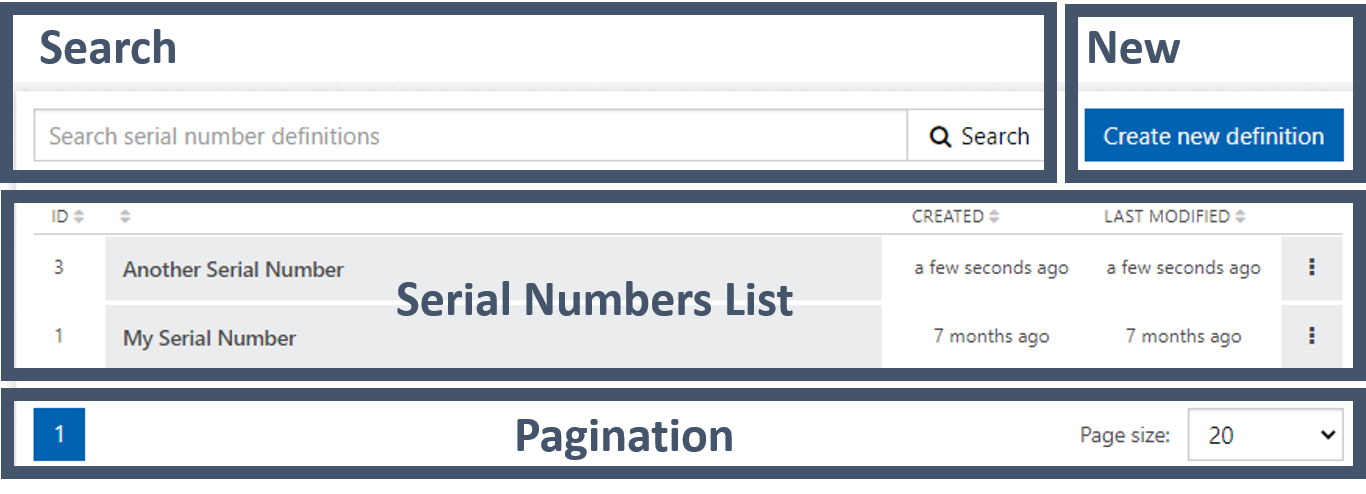
Sections of the Serial Numbers Overview
- Search - You can enter a full name or part of a name of a Serial Number into the search box and press Search so that the Serial Numbers List only shows Serial Numbers with matching names.
- New - By pressing Create new Definition the Serial Number Editor opens and you can start specifying a new Serial Number.
- Serial Number List - List all Serial Numbers and provides ways to interact with them:
- ID - Internal identifier of the Serial Number
- Name of the Serial Number - You can click the name to edit the Serial Number.
- CREATED - Shows when the Serial Number was first created.
- LAST MODIFIED - Shows when the Serial Number was last modified.
- - When you click here, you get the option the Edit or Delete the Serial Number.
- Pagination - You can navigate through the pages of the Serial Numbers List by clicking on the numbers on the right. You can select the number of Serial Numbers per page with the drop down on the left.
Serial Number Editor
The Serial Number Editor is opened from the Serial Number Overview by creating a new, or editing an existing Serial Number.
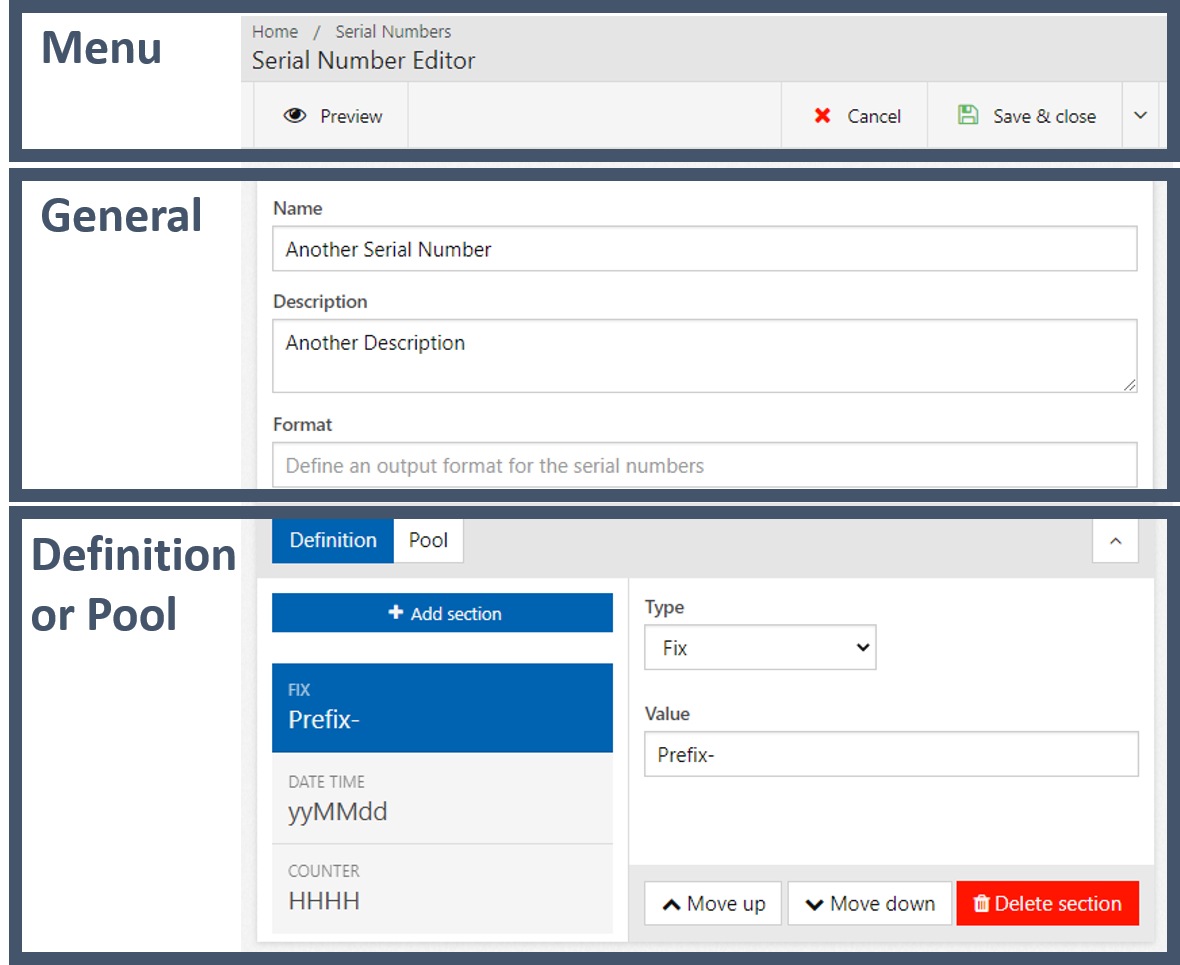
Sections of the Serial Number Editor
- Menu - The menu items let you control the Serial Number Editor. Apart of the Cancel and Save & close buttons, there is also a Preview button opening the a Serial Number Preview view. In this Preview view, you can specify how many Serial Numbers should be generated and show them by pressing Generate previews.
The preview does not consume Serial Numbers. Therefore, it is only available if no numbers have been consumed so far.
- General - General settings for the Serial Number:
-
Name - Name to identify the Serial Number
-
Description - Short explanation about the Serial Number
-
Format - The Format String allows you to mask the Serial Number. The masking is done with two special characters:
@- Lets the character at this position through unmodified?- Blocks the character at this position making the Serial Number shorter- All other characters overwrite the character at their corresponding position
The Format String can be shorter, equal or longer than the Serial Number:
- If the Format String is shorter, only the first part of the Serial Number is used as defined and the remaining part of the Serial Number is omitted.
- If the Format String has the same length as the Serial Number, the complete Serial Number is used and reformatted according to the Format String.
- If the Format String is longer that the Serial Number, the overhang of the Format String must not contain any
@or?characters. This is intuitive, due to the fact that if the Format String is longer than the actual Serial Number, there are non characters to block or copy once the end of the Serial Number is reached.
-
- Definition or Pool - In this section the actual Serial Number format specified. The buttons in the top left corner of this section lets you decide to either use a Definition or a Pool to specify the Serial Number.
Definition
The definition of Serial Numbers is done by one or more rules, each rule defining how a section of the Serial Number is constructed. Section of a serial number can be managed by:
- Add section - Adds a new section to the Serial Number.
- Move up - Moves a section in front of its current predecessor.
- Move down - Moves a section after its current successor.
- Delete section - Deletes a section permanently from the Definition.
For each section, the type can be Fix, Date time or Counter. Each type has different settings.
Fix
Sets a fixed section of the Serial
- Value - Specifies a fixed string as part of the Serial Number Definition
Date time
Derives a section from the date and time when the Serial Number is requested. The format of the section is defined by:
- Format - Specifies how the current date and time should be formatted in this section. Obviously, not all parts of the full date and time need to be used, but you can select whatever parts you need. The syntax follows the Microsoft date and time format strings.
- Language - Sets to language used to print weekday or month names in.
- Time zone - When the Serial Number is requested, the current date and time is interpreted with respect to this time zone.
Counter
Derives a section from a counter automatically increased every time a Serial Number is requested. You can format the section with the settings:
-
Format - Sets the output format of the counter with a sequence of Format Tokens and Reset Tokens. While Format Tokes specify the representation of the counter in different number format, the Rest Tokes include date and time information. If the option Reset ranges by date and time is set to Yes, the counter is resetted every time one or more Reset Tokens changes in the Serial Number.
Available Format Tokens:
O- Octal digit (0-8)D- Decimal digit (0-9)H- Hexadecimal digit (0-9, A-F)A- Alphabetical digit (A-Z)N- Alphanumeric digit (0-9, A-Z)
All Microsoft date and time format strings can be used as Reset Tokens. The following format strings are used frequently:
dordd- Day of the month, with (d) or without (dd) leading zero (1-31 or 01-31)c- Day of week (1-7)ww- Week of year (01-53). The first week is the week with four or more days in it, i.e., the first week with a Thursday in the new year. This follows the the ISO 8601 definition.w- Week number of month (1-5)MorMM- Month of the year, without (M) or with (MM) leading zero (1-12 or 01-12)yoryy- Two digit representation of the year, without (y) or with (yy) leading zero (0-99 or 00-99)yyyy- Four digit representation of the year (0000-9999)
-
Invalid characters - List of character excluded from the Serial Numbers. The invalid characters have to be entered without any separating token. For example,
234would exclude all Serial Numbers having a 2, 3 or 4 in them. -
Increment - Specifies by how much the counter should be incremented from one Serial Number to the next
-
Reset ranges by date and time - If this is set to Yes, the counter will be resets if one or more of the Rest Tokens change. If this is set to No, the counters are not influenced by the Rest Tokens.
-
Language - Sets the language for the formatting of the Reset Tokens. For instance, the names of weekdays or months are generated in the language set here.
-
Time zone - When the Serial Number is requested, the current date and time information is interpreted and inserted with respect to this time zone.
-
Last used - Shows the last used Serial Number, if the Serial Number was already used at least once. Pressing Reset resets the counter.
-
Ranges - Specifies one or multiple ranges the counter can operate in. Once a Range is exhausted, the next Range is used. The numbers in the Ranges are not checked for overlaps.
- Add range - Adds a new Range to the counter.
- - Deletes a Range from the counter.
- Start - First value of the Range
- End - Last value of the Range
- Status - Each Range as a status:
- New - The Range was created, but no Serial Number have been taken from it so far.
- Running - Serial Numbers have already been consumed, but there are still further Serial Numbers available. By pressing Force complete, the remaining numbers can be manually dismissed.
- Completed or Force completed - The Range has been exhausted or was manually completed.
Pool
The Pool lets you enter Serial Numbers directly. You can either enter them one by one by pressing Add serial number or you import Serial Numbers from a CSV file by pressing Add serial number. Each line of the CSV file will be interpreted as a Serial Number.
All Serial Numbers in the Pool are shown on the lower part of the screen. You can search for Serial Numbers with the search field. By ticking the box Show consumed also already consumed Serial Numbers are shown.